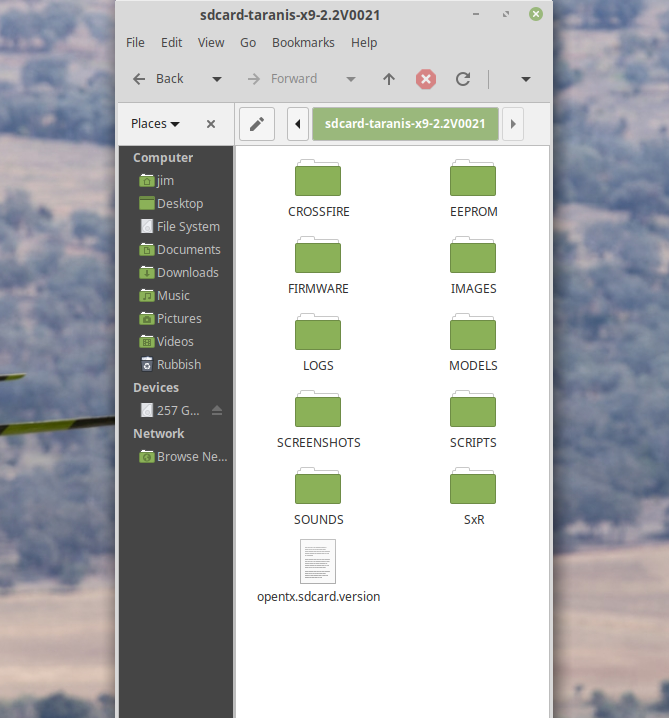FRSky Taranis Beginners Support Group
#151

BTW - I always fly with cross trims. I fly Mode 2 - so in my case, the left trims control elevator and aileron, and the right ones rudder and throttle. That way I don't have to take my hand off the ele/ail stick to make trim adjustments. There is a "bug" in the code - On the model page is an options for "Throttle Trim Idle only", where the trim is only active at lower throttle. This does not work if one does cross trims like I do. But there are workarounds to do the same thing, using mixing and curves. They keep promising to fix it, but then the fix gets pushed to the next version of OpenTX.
#153

Join Date: Sep 2015
Location: Bellingen NSW Australia
Posts: 332
Likes: 0
Received 0 Likes
on
0 Posts
Hi Ted and other readers.
I am making good progress learning OpenTx system and my Taranis X9D Plus. More about that below.
However:
I am still not at all clear about the correct use of the model selection page. I usually just stab around for a while, not knowing what I am doing, until I find one copy of the model I want. I then hope that copy is the up to date one.
Not satisfactory at all really.
Is there a definitive and comprehensive (as in non-cryptic) site that explains that in the simplest possible terms?
If so, can someone please link it here?
My latest achievement (of which I am duly proud!):
I have a logical switch set up with accompanying special function to alert me when the engine temp on my two stroke powered tug plane exceeds 145 deg.C.
It only took me two months to get working too!
Wonderful stuff!
https://www.rcgroups.com/forums/show...ostcount=33198
Jim.
I am making good progress learning OpenTx system and my Taranis X9D Plus. More about that below.
However:
I am still not at all clear about the correct use of the model selection page. I usually just stab around for a while, not knowing what I am doing, until I find one copy of the model I want. I then hope that copy is the up to date one.
Not satisfactory at all really.
Is there a definitive and comprehensive (as in non-cryptic) site that explains that in the simplest possible terms?
If so, can someone please link it here?
My latest achievement (of which I am duly proud!):
I have a logical switch set up with accompanying special function to alert me when the engine temp on my two stroke powered tug plane exceeds 145 deg.C.
It only took me two months to get working too!
Wonderful stuff!
https://www.rcgroups.com/forums/show...ostcount=33198
Jim.
#154

I doubt there is any defined "correct use" - it's all about how you decide to organize things. It does make it harder in that you only have 12 characters to use to name a model. I tend to only have a few (less than 12) active models stored in the radio, and those are each unique. I have, at times, had two or three versions of the same model in the radio, for testing purposes with variation on the name ("airplane", "airplane V1", "airplane V2" etc.) But they are only there for a relatively short period of time while I test things. If whatever I am testing proves out, I then incorporate it into the one definitive model, and delete the testing versions. On the model setup page is the option to "Display Checklist", which is a basic txt file that will come up on the startup screen of the radio when you select the model. The txt file can have any notes you care to make, such as reminders about why you created that particular version, and what you were trying to do with it. They are normally stored on the SD card of the radio under "MODELS", with the same name as the model they are associated with. If using Companion, they are accessible via the "Edit Checklist" button on the models Setup tab. If you have a different file save path in Companion, make sure to copy any newly saved txt files from your computer to the SD card as they won't transfer over automatically when you write new model setups to the radio.
As far as organization - I tend to keep the most favorite aircraft at the top of the models list, less liked lower down, and any testing/junk items at the bottom.
If I have historical plane setups I want to keep, but don't need ready access to on the radio, I'll import the whole list of models into Companion, delete all the models I don't care to save, and then use Companion to save the file to the computer, usually with a pretty long file name so I know why I might have saved it ie - "QQ Yak auto flaps test" or "Inverza-kunai-extra" (names of old planes I may want to refer back to someday). I'm pretty sure those files can be saved to the SD card also, and used to replace the entire currently active set of models, but haven't had a need to manage things that way yet.
I've been following your adventures over on rcgroups as well - excellent work!
As far as organization - I tend to keep the most favorite aircraft at the top of the models list, less liked lower down, and any testing/junk items at the bottom.
If I have historical plane setups I want to keep, but don't need ready access to on the radio, I'll import the whole list of models into Companion, delete all the models I don't care to save, and then use Companion to save the file to the computer, usually with a pretty long file name so I know why I might have saved it ie - "QQ Yak auto flaps test" or "Inverza-kunai-extra" (names of old planes I may want to refer back to someday). I'm pretty sure those files can be saved to the SD card also, and used to replace the entire currently active set of models, but haven't had a need to manage things that way yet.
I've been following your adventures over on rcgroups as well - excellent work!
#155

Join Date: Sep 2015
Location: Bellingen NSW Australia
Posts: 332
Likes: 0
Received 0 Likes
on
0 Posts
I doubt there is any defined "correct use" - it's all about how you decide to organize things. It does make it harder in that you only have 12 characters to use to name a model. I tend to only have a few (less than 12) active models stored in the radio, and those are each unique. I have, at times, had two or three versions of the same model in the radio, for testing purposes with variation on the name ("airplane", "airplane V1", "airplane V2" etc.) But they are only there for a relatively short period of time while I test things. If whatever I am testing proves out, I then incorporate it into the one definitive model, and delete the testing versions. On the model setup page is the option to "Display Checklist", which is a basic txt file that will come up on the startup screen of the radio when you select the model. The txt file can have any notes you care to make, such as reminders about why you created that particular version, and what you were trying to do with it. They are normally stored on the SD card of the radio under "MODELS", with the same name as the model they are associated with. If using Companion, they are accessible via the "Edit Checklist" button on the models Setup tab. If you have a different file save path in Companion, make sure to copy any newly saved txt files from your computer to the SD card as they won't transfer over automatically when you write new model setups to the radio.
As far as organization - I tend to keep the most favorite aircraft at the top of the models list, less liked lower down, and any testing/junk items at the bottom.
If I have historical plane setups I want to keep, but don't need ready access to on the radio, I'll import the whole list of models into Companion, delete all the models I don't care to save, and then use Companion to save the file to the computer, usually with a pretty long file name so I know why I might have saved it ie - "QQ Yak auto flaps test" or "Inverza-kunai-extra" (names of old planes I may want to refer back to someday). I'm pretty sure those files can be saved to the SD card also, and used to replace the entire currently active set of models, but haven't had a need to manage things that way yet.
I've been following your adventures over on rcgroups as well - excellent work!
As far as organization - I tend to keep the most favorite aircraft at the top of the models list, less liked lower down, and any testing/junk items at the bottom.
If I have historical plane setups I want to keep, but don't need ready access to on the radio, I'll import the whole list of models into Companion, delete all the models I don't care to save, and then use Companion to save the file to the computer, usually with a pretty long file name so I know why I might have saved it ie - "QQ Yak auto flaps test" or "Inverza-kunai-extra" (names of old planes I may want to refer back to someday). I'm pretty sure those files can be saved to the SD card also, and used to replace the entire currently active set of models, but haven't had a need to manage things that way yet.
I've been following your adventures over on rcgroups as well - excellent work!
And also, for the complement!
Jim.
#156

Join Date: Sep 2015
Location: Bellingen NSW Australia
Posts: 332
Likes: 0
Received 0 Likes
on
0 Posts
Jim -
In Companion, import your models. With that on screen, go to "File" and "New". Select the single model you want, and drag and drop to the new file window, any position. Save that file with an appropriate name. It now has the single model, that you can share. To add single model files to your radio, drag and drop from the single model file, to the list imported from your radio, then write that list back to the radio.
Ted
In Companion, import your models. With that on screen, go to "File" and "New". Select the single model you want, and drag and drop to the new file window, any position. Save that file with an appropriate name. It now has the single model, that you can share. To add single model files to your radio, drag and drop from the single model file, to the list imported from your radio, then write that list back to the radio.
Ted
What am I missing here Ted?
It's not working. I must be doing something wrong.
I am very reluctant to experiment with this, as I have just spent about two hours digging a receiver out of a model, binding it to a new model memory, assembling the 7 servo "V" tailed sailplane and setting up a new model memory for it from scratch.
For the third time!
All because I have lost ever model set up while trying to work with the tx. and Companion without knowing what I was doing.
This system is very powerful, but in the hands of the novice or the clumsy, can be totally counterproductive.
Last edited by Jim.Thompson; 09-09-2019 at 12:10 AM.
#158

Here's a discussion about enabling it and using it that may be of value:
https://openrcforums.com/forum/viewtopic.php?t=2634
I had a similar feature on my old Ace MicroPro transmitters that I flew for decades. I have not used it on the Taranis, so would advise you do some in depth testing before trying it out on a plane in the air.
It sounds really cool, but may have some areas that would cause a crash if not used correctly.
The old Ace had what they called a "slew" feature with it - you held the auto trim button, and if , say, you had to hold in up elevator for level flight, it would begin to feed in up elevator trim automatically. Naturally you would reduce the amount of up stick needed, and as your stick reached center, it would stop adding trim. Then you released the button to save the trim.
I would verify whether the Taranis does something similar, or if it does something unexpected if you leave your switch activated for more than a quick on/off cycle - like maybe adding trim to trim to trim in a loop until the switch is turned off, where you end up with way too much the other direction. If that is what it does, then it should be limited to being activated using a momentary switch.
#159

Join Date: Sep 2015
Location: Bellingen NSW Australia
Posts: 332
Likes: 0
Received 0 Likes
on
0 Posts
I managed the first step, but could not see a save as option. Or just a save option.
What am I missing here Ted?
It's not working. I must be doing something wrong.
I am very reluctant to experiment with this, as I have just spent about two hours digging a receiver out of a model, binding it to a new model memory, assembling the 7 servo "V" tailed sailplane and setting up a new model memory for it from scratch.
For the third time!
All because I have lost ever model set up while trying to work with the tx. and Companion without knowing what I was doing.
This system is very powerful, but in the hands of the novice or the clumsy, can be totally counterproductive.
What am I missing here Ted?
It's not working. I must be doing something wrong.
I am very reluctant to experiment with this, as I have just spent about two hours digging a receiver out of a model, binding it to a new model memory, assembling the 7 servo "V" tailed sailplane and setting up a new model memory for it from scratch.
For the third time!
All because I have lost ever model set up while trying to work with the tx. and Companion without knowing what I was doing.
This system is very powerful, but in the hands of the novice or the clumsy, can be totally counterproductive.
Have I overstayed my welcome on this thread (or something)?
Please just say so if I have and I will ask over on another forum. I don't want to double post unless I have to. All I need is a word, and I will do so.
I was hoping for an answer to this simple question. Perhaps that is the problem; it is too simple!
Meanwhile, I am stuck.
I leave very early in the morning to travel to my annual slope festival.
So, I might not be able to do this before I go.
I have been assured however, that there will be many OpenTx literate types attending; perhaps they can assist this pesky novice.
Jim.
#160

I managed the first step, but could not see a save as option. Or just a save option.
What am I missing here Ted?
It's not working. I must be doing something wrong.
I am very reluctant to experiment with this, as I have just spent about two hours digging a receiver out of a model, binding it to a new model memory, assembling the 7 servo "V" tailed sailplane and setting up a new model memory for it from scratch.
For the third time!
All because I have lost ever model set up while trying to work with the tx. and Companion without knowing what I was doing.
This system is very powerful, but in the hands of the novice or the clumsy, can be totally counterproductive.
What am I missing here Ted?
It's not working. I must be doing something wrong.
I am very reluctant to experiment with this, as I have just spent about two hours digging a receiver out of a model, binding it to a new model memory, assembling the 7 servo "V" tailed sailplane and setting up a new model memory for it from scratch.
For the third time!
All because I have lost ever model set up while trying to work with the tx. and Companion without knowing what I was doing.
This system is very powerful, but in the hands of the novice or the clumsy, can be totally counterproductive.
So, a quick test...
Without your radio connected, open up Companion. Do not open any files or read from the radio.
Go to "File" on the top menu. Are there grayed out "Save" and "Save As" options?
Go to "File", then "New" to create a new blank list of models.
Are there now active "Save" and "Save As" options? Here is a picture from my screen at this step ( I highlighted the options):
.
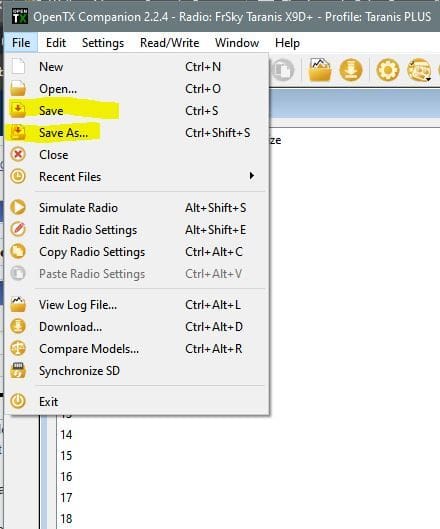
If you do not have that, then your installation on Linux is still wonky. I suggest just giving up on it, buy a very cheap laptop (or at least borrow one) that runs Windows 7 or above, and go from there. Companion is very light, and requires very little memory, hard disk space, etc. I run it on a $79 (US) mini-laptop at the field.
If you do see them:
Double click on one of the blank lines in the new model document. Depending on your settings, it may lead you through a wizard, or just create a basic 4 channel model. Name the model anything, or if it defaults to "Model X" (with X being the line number you clicked on), just accept it. If an editing window opened up, just close it so all that you see is the model list, with the single model.
The first time you click on "Save" it will work exactly like "Save As" - it will show a path to where it intends to save the file - which you can change, and it will suggest a file name - likely "document1.otx" While you have this file open, future "Save"'s will overwrite anything saved earlier, after the first time. Use "Save As" if you want to make a new version, and retain the old.
Do an initial "Save". Close the model list. Go to "File", then "Open" to reopen the file again, and verify that nothing has changed in the list of models, or in the model itself.
Now play with the model, making simple changes, and do "Saves" and "Save As" (closing the model list and then reopening after each one) to verify that your changes are getting saved correctly.
If all this is working as you would expect, the basic functionality is fine.
To test what I was referring to earlier, start with your experimental file open at the model list.
Go to "File", "New" and a second blank model list will open up.
Click and hold on the model on the first list, and see that you can drag and drop it to any position on the new blank list. It will be an exact copy of the original model. You can then save that list (and the model(s) it contains) as a wholly separate file.
Do you have a Settings Profile created for your radio? It should have no effect on what we are doing, but better safe than sorry. If not, go to "Settings", then "Radio Profiles" then "New Radio". Give the profile a name, and specify what type of radio you have. You can initially accept all the defaults for everything else - they govern both what kind of software updates will be downloaded if you ever upgrade, and the paths to the files used for sounds, logs, etc. (I keep an copy of the entire SD card on my PC, and point everything to that. Others hook their radio up to USB, and then point everything to the files on the SD card).
Now take a deep breath, close all open model lists, and hook your radio up to USB.
Click on the "Read Models and Settings from Radio" button. This is read only, and will not do anything to what is on the radio.
Now you have a copy of all models from the radio in Companion. Unhook your radio if you are nervous. Save this file, making it your master backup.
Make edits, changes, etc. to a model or models as you desire in Companion.
When you are satisfied all is working as you want, hook up the radio in preparation for downloading to it.
NOTE: The current file (model list) you are working in will REPLACE ALL models in the radio. So if your current list has models added, removed or changed - that is what you will get. You cannot just upload and download one specific model - it will be whatever is on the entire list in Companion. So if you have been moving things around between different model lists, make sure the final version is exactly what you want to see for all models.
Me? I typically upload to Companion. Make the edits to the specific model I am interested in on that resulting list, and then download that list back to the radio. Since the other models were not touched, nothing changes with them when they get overwritten. But if you had 27 models, and copied one to a new list...and then downloaded that new list with the single model back to the radio - you would wipe out the other 26 models. If you want to isolate a single model in its own list, fine - just make sure to drag and drop it back to the original model list- either to replace the original model, or as a new one in a blank slot. And then download that altered master list.
#161

Join Date: Sep 2015
Location: Bellingen NSW Australia
Posts: 332
Likes: 0
Received 0 Likes
on
0 Posts
Many thanks again for the very detailed reply Ted. I have copied and pasted your text above into a word doc for later reference.
I am about to leave for my annual slope flying adventure; it is now too late to explore this and learn how to do it before I go.
I will be doing it when I get back though.
Also, I still have a functional Win7 partition that I can use. I think it even has Companion loaded............can't remember.
However, I strongly suspect the problem is the operator and not Linux Mint!
Linux gets the blame for a lot of problems when they turn out to be something else in the fullness of time. It is a fantastic operating system, and I would not go back to Microsoft software unless I absolutely had to. Chalk and Cheese!
I am about to leave for my annual slope flying adventure; it is now too late to explore this and learn how to do it before I go.
I will be doing it when I get back though.
Also, I still have a functional Win7 partition that I can use. I think it even has Companion loaded............can't remember.
However, I strongly suspect the problem is the operator and not Linux Mint!
Linux gets the blame for a lot of problems when they turn out to be something else in the fullness of time. It is a fantastic operating system, and I would not go back to Microsoft software unless I absolutely had to. Chalk and Cheese!
#162

Many thanks again for the very detailed reply Ted. I have copied and pasted your text above into a word doc for later reference.
I am about to leave for my annual slope flying adventure; it is now too late to explore this and learn how to do it before I go.
I will be doing it when I get back though.
Also, I still have a functional Win7 partition that I can use. I think it even has Companion loaded............can't remember.
However, I strongly suspect the problem is the operator and not Linux Mint!
Linux gets the blame for a lot of problems when they turn out to be something else in the fullness of time. It is a fantastic operating system, and I would not go back to Microsoft software unless I absolutely had to. Chalk and Cheese!
I am about to leave for my annual slope flying adventure; it is now too late to explore this and learn how to do it before I go.
I will be doing it when I get back though.
Also, I still have a functional Win7 partition that I can use. I think it even has Companion loaded............can't remember.
However, I strongly suspect the problem is the operator and not Linux Mint!
Linux gets the blame for a lot of problems when they turn out to be something else in the fullness of time. It is a fantastic operating system, and I would not go back to Microsoft software unless I absolutely had to. Chalk and Cheese!
#163

Join Date: Sep 2015
Location: Bellingen NSW Australia
Posts: 332
Likes: 0
Received 0 Likes
on
0 Posts
No bashing of Linux meant. Just that if the Save and Save As menu options weren't visible/available at all something was pretty wrong. So rather than spending lots of time being sidetracked in hunting down that issue, it may be faster/easier to try it out with a completely different system. Then come back to the main one, so you have a better knowledge base of how it is supposed to work, which would aid in the debugging.
That will be in a week or two though.
More when that happens.
Thanks
Jim.
#164
Junior Member
Join Date: Sep 2019
Posts: 1
Likes: 0
Received 0 Likes
on
0 Posts
Hello Everyone,
I just purchased a FrSky Qx7 with Open Tx and a X8R receiver. I bound the receiver and then put it in my Flightline F7F and everything works except the throttle. The ESC just beeps constantly at about a 500 msec interval. I tried everything, but I just can't get it to work.
Anyone run into this before?
Kevin
I just purchased a FrSky Qx7 with Open Tx and a X8R receiver. I bound the receiver and then put it in my Flightline F7F and everything works except the throttle. The ESC just beeps constantly at about a 500 msec interval. I tried everything, but I just can't get it to work.
Anyone run into this before?
Kevin
#165

Hello Everyone,
I just purchased a FrSky Qx7 with Open Tx and a X8R receiver. I bound the receiver and then put it in my Flightline F7F and everything works except the throttle. The ESC just beeps constantly at about a 500 msec interval. I tried everything, but I just can't get it to work.
Anyone run into this before?
Kevin
I just purchased a FrSky Qx7 with Open Tx and a X8R receiver. I bound the receiver and then put it in my Flightline F7F and everything works except the throttle. The ESC just beeps constantly at about a 500 msec interval. I tried everything, but I just can't get it to work.
Anyone run into this before?
Kevin
#166

Ummm...I assumed that you calibrated the sticks to the radio - using the function on the radio*, and then calibrated the radio to the ESC as it says to do in the ESC instructions....Make sure throttle trim is in the middle before doing that... When calibrating for the idle end, don't "lean" on the stick. I'm not familiar with the quality on the QX7, but have seen other instances where additional pressure on the stick when it is at the end of its throw can give just a bit more travel. So then your ESC thinks that "low" is a bit lower than you normally go, and hence won't arm.
* Long press the left middle button to get to Radio Setup, then press the Page button 8 times to get over to the "Calibration" screen, and follow the prompts.
* Long press the left middle button to get to Radio Setup, then press the Page button 8 times to get over to the "Calibration" screen, and follow the prompts.
#167

Join Date: Sep 2015
Location: Bellingen NSW Australia
Posts: 332
Likes: 0
Received 0 Likes
on
0 Posts
Go to "File", then "New" to create a new blank list of models.
Are there now active "Save" and "Save As" options? Here is a picture from my screen at this step ( I highlighted the options):
.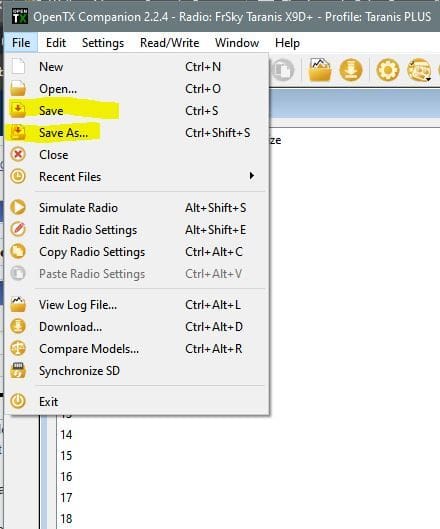
Are there now active "Save" and "Save As" options? Here is a picture from my screen at this step ( I highlighted the options):
.
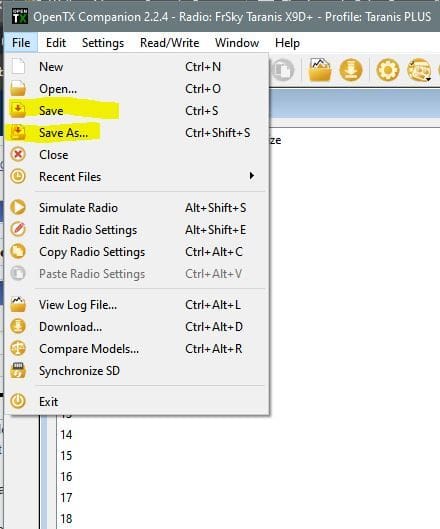
If you do not have that, then your installation on Linux is still wonky..............
Perhaps I have forgotten? If so, please remind me.
.........................................
Click on the "Read Models and Settings from Radio" button. This is read only, and will not do anything to what is on the radio.
.............................
.............................
So, I am trusting you advice and giving it a go.
I will work on the rest of your instructions later on.
Thanks again,
Jim.
#169

Join Date: Sep 2015
Location: Bellingen NSW Australia
Posts: 332
Likes: 0
Received 0 Likes
on
0 Posts
Most things I want to do are working. But I still have to achieve a "save single file". I will attempt that this morning. I will need that process sorted confidently in order to post a single file when seeking corrections or a review or I want to share it.
I have not tried the reverse process above: "downloading to (my) transmitter a revised file".
I will not be in any hurry to do that until I am rock solid confident that I will not lose the much worked on and adjusted Tug plane file. (A Lot is invested in it!).
This is an unusual situation; I do not fly the plane (or have not yet) and my flying buddy who does pilot duties assertively stated "Do Not Change Anything"!!!
With very good reasons of course.
I have backed up files to the SD card, but so far, do not know how to recover them.
I just realised that I can take multiple screen shots of Companion model pages. Just to be sure, to be sure! Then if I do lose everything again, I can manually enter a replacement (identical) model set up from scratch.
That does not take too long.
I am a bit hesitant to take any unnecessary risks.
Many thanks again for your patient assistance.
Jim.
Last edited by Jim.Thompson; 09-23-2019 at 01:25 PM.
#170

Join Date: Sep 2015
Location: Bellingen NSW Australia
Posts: 332
Likes: 0
Received 0 Likes
on
0 Posts
I have made the first step. That is taking screenshots of the SpaceWalker model memory after loading it into Companion on a second computer.
This way I have multiple security against losing everything. Second copy of Companion, two digital copies of everything and screenshot back ups etc.
Now I am prepared to attempt the reverse process: transfer the files from Companion to my Taranis X9DPlus.
Yes, I know.............it should all work flawlessly..............well shouldn't it?
Edit:
Success! Model memories written back to the transmitter from Companion (apparently) successfully.
Companion did ask me to "save changes", which gave me reason for some hesitation, as I have not made any.
As a result, I did open each of my saved screenshots and compared every entry on every page to those displayed on my transmitter screen.
I could not find any discrepancies.
So what is the request to "save changes" about?
Jim.
This way I have multiple security against losing everything. Second copy of Companion, two digital copies of everything and screenshot back ups etc.
Now I am prepared to attempt the reverse process: transfer the files from Companion to my Taranis X9DPlus.
Yes, I know.............it should all work flawlessly..............well shouldn't it?
Edit:
Success! Model memories written back to the transmitter from Companion (apparently) successfully.
Companion did ask me to "save changes", which gave me reason for some hesitation, as I have not made any.
As a result, I did open each of my saved screenshots and compared every entry on every page to those displayed on my transmitter screen.
I could not find any discrepancies.
So what is the request to "save changes" about?
Jim.
Last edited by Jim.Thompson; 09-25-2019 at 12:27 AM.
#171

Hmmm..I did a variety of tests on my system, and the only time I got the nag after downloading was when I went into a model, did something, and even though I changed it back, it would prompt that "the file had changed". At least it is being cautious and nagging when it may not actually need to!
Congrats on moving forward in getting things to play nice for you!
Congrats on moving forward in getting things to play nice for you!
#172

Join Date: Sep 2015
Location: Bellingen NSW Australia
Posts: 332
Likes: 0
Received 0 Likes
on
0 Posts
Hmmm..I did a variety of tests on my system, and the only time I got the nag after downloading was when I went into a model, did something, and even though I changed it back, it would prompt that "the file had changed". At least it is being cautious and nagging when it may not actually need to!
Congrats on moving forward in getting things to play nice for you!
Congrats on moving forward in getting things to play nice for you!
Thanks for following up on that for me Ted. It all takes time, I know.
I am making good progress and gaining confidence in the use of this astonishingly powerful (albiet at times infuriating) system.
Most major challenges are now sorted, thank to you and MM over on the other thread.
Jim.
#173

Join Date: Sep 2015
Location: Bellingen NSW Australia
Posts: 332
Likes: 0
Received 0 Likes
on
0 Posts
Sorry Jim - I was away for a bit, and scanned quickly through the other posts on RCGroups, so thought you had already figured out the above issue.
So, a quick test...
Without your radio connected, open up Companion. Do not open any files or read from the radio.
Go to "File" on the top menu. Are there grayed out "Save" and "Save As" options?
Go to "File", then "New" to create a new blank list of models.
Are there now active "Save" and "Save As" options? Here is a picture from my screen at this step ( I highlighted the options):
.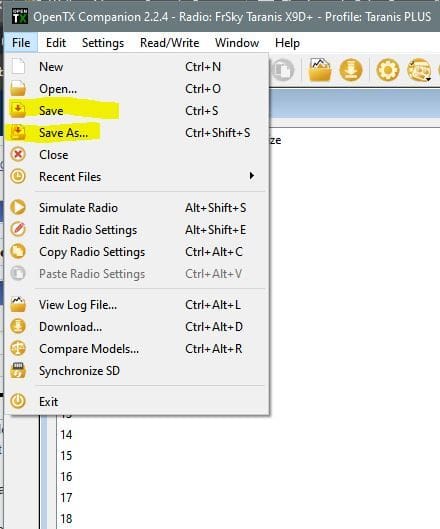
If you do not have that, then your installation on Linux is still wonky. I suggest just giving up on it, buy a very cheap laptop (or at least borrow one) that runs Windows 7 or above, and go from there. Companion is very light, and requires very little memory, hard disk space, etc. I run it on a $79 (US) mini-laptop at the field.
If you do see them:
Double click on one of the blank lines in the new model document. Depending on your settings, it may lead you through a wizard, or just create a basic 4 channel model. Name the model anything, or if it defaults to "Model X" (with X being the line number you clicked on), just accept it. If an editing window opened up, just close it so all that you see is the model list, with the single model.
The first time you click on "Save" it will work exactly like "Save As" - it will show a path to where it intends to save the file - which you can change, and it will suggest a file name - likely "document1.otx" While you have this file open, future "Save"'s will overwrite anything saved earlier, after the first time. Use "Save As" if you want to make a new version, and retain the old.
Do an initial "Save". Close the model list. Go to "File", then "Open" to reopen the file again, and verify that nothing has changed in the list of models, or in the model itself.
Now play with the model, making simple changes, and do "Saves" and "Save As" (closing the model list and then reopening after each one) to verify that your changes are getting saved correctly.
If all this is working as you would expect, the basic functionality is fine.
To test what I was referring to earlier, start with your experimental file open at the model list.
Go to "File", "New" and a second blank model list will open up.
Click and hold on the model on the first list, and see that you can drag and drop it to any position on the new blank list. It will be an exact copy of the original model. You can then save that list (and the model(s) it contains) as a wholly separate file...................
So, a quick test...
Without your radio connected, open up Companion. Do not open any files or read from the radio.
Go to "File" on the top menu. Are there grayed out "Save" and "Save As" options?
Go to "File", then "New" to create a new blank list of models.
Are there now active "Save" and "Save As" options? Here is a picture from my screen at this step ( I highlighted the options):
.
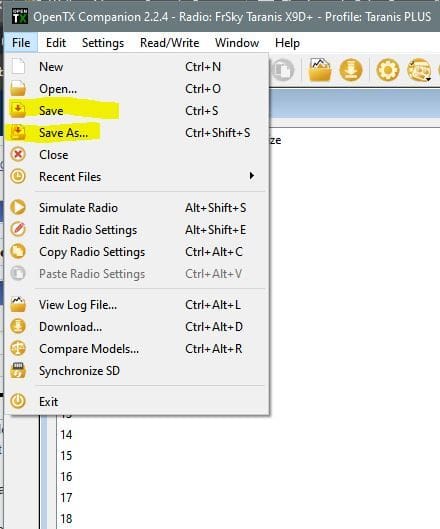
If you do not have that, then your installation on Linux is still wonky. I suggest just giving up on it, buy a very cheap laptop (or at least borrow one) that runs Windows 7 or above, and go from there. Companion is very light, and requires very little memory, hard disk space, etc. I run it on a $79 (US) mini-laptop at the field.
If you do see them:
Double click on one of the blank lines in the new model document. Depending on your settings, it may lead you through a wizard, or just create a basic 4 channel model. Name the model anything, or if it defaults to "Model X" (with X being the line number you clicked on), just accept it. If an editing window opened up, just close it so all that you see is the model list, with the single model.
The first time you click on "Save" it will work exactly like "Save As" - it will show a path to where it intends to save the file - which you can change, and it will suggest a file name - likely "document1.otx" While you have this file open, future "Save"'s will overwrite anything saved earlier, after the first time. Use "Save As" if you want to make a new version, and retain the old.
Do an initial "Save". Close the model list. Go to "File", then "Open" to reopen the file again, and verify that nothing has changed in the list of models, or in the model itself.
Now play with the model, making simple changes, and do "Saves" and "Save As" (closing the model list and then reopening after each one) to verify that your changes are getting saved correctly.
If all this is working as you would expect, the basic functionality is fine.
To test what I was referring to earlier, start with your experimental file open at the model list.
Go to "File", "New" and a second blank model list will open up.
Click and hold on the model on the first list, and see that you can drag and drop it to any position on the new blank list. It will be an exact copy of the original model. You can then save that list (and the model(s) it contains) as a wholly separate file...................
Do you have a Settings Profile created for your radio?.........................
Click on the "Read Models and Settings from Radio" button. This is read only, and will not do anything to what is on the radio.
Now you have a copy of all models from the radio in Companion. Unhook your radio if you are nervous. Save this file, making it your master backup.
Make edits, changes, etc. to a model or models as you desire in Companion.
When you are satisfied all is working as you want, hook up the radio in preparation for downloading to it.
NOTE: The current file (model list) you are working in will REPLACE ALL models in the radio. So if your current list has models added, removed or changed - that is what you will get. You cannot just upload and download one specific model - it will be whatever is on the entire list in Companion. So if you have been moving things around between different model lists, make sure the final version is exactly what you want to see for all models.
Me? I typically upload to Companion. Make the edits to the specific model I am interested in on that resulting list, and then download that list back to the radio. Since the other models were not touched, nothing changes with them when they get overwritten. But if you had 27 models, and copied one to a new list...and then downloaded that new list with the single model back to the radio - you would wipe out the other 26 models. If you want to isolate a single model in its own list, fine - just make sure to drag and drop it back to the original model list- either to replace the original model, or as a new one in a blank slot. And then download that altered master list.
Thanks,
Jim.
#174

Join Date: Sep 2015
Location: Bellingen NSW Australia
Posts: 332
Likes: 0
Received 0 Likes
on
0 Posts
I am having difficulty in getting Companion to work...........again.
I have Companion 2.2.3 installed in three of my Linux Mint computers. I have connected my Taranis X9D plus to it before and loaded files from the tx. to the computer without a hitch.
I also have used the simulator in Companion.
However, the simulator will not work at all now.
It is asking for a later version of the SD card contents.
I have downloaded the latest version. Now I don't know how to process it and install it on the card.
When I unzip the file, I get multiple files.
Can someone please advise how I negotiate this (probably simple) part of the operation?
Jim.
I have Companion 2.2.3 installed in three of my Linux Mint computers. I have connected my Taranis X9D plus to it before and loaded files from the tx. to the computer without a hitch.
I also have used the simulator in Companion.
However, the simulator will not work at all now.
It is asking for a later version of the SD card contents.
I have downloaded the latest version. Now I don't know how to process it and install it on the card.
When I unzip the file, I get multiple files.
Can someone please advise how I negotiate this (probably simple) part of the operation?
Jim.